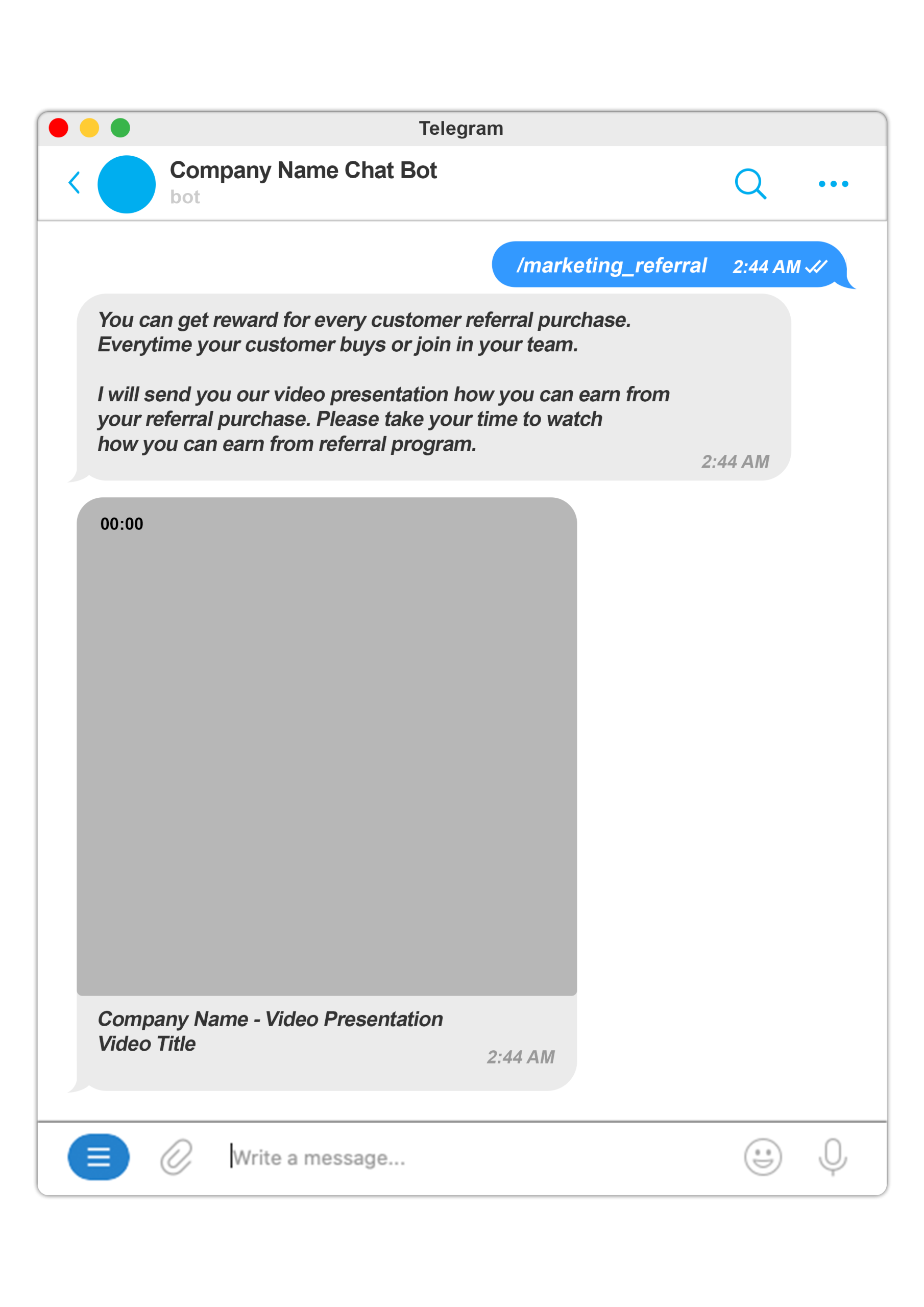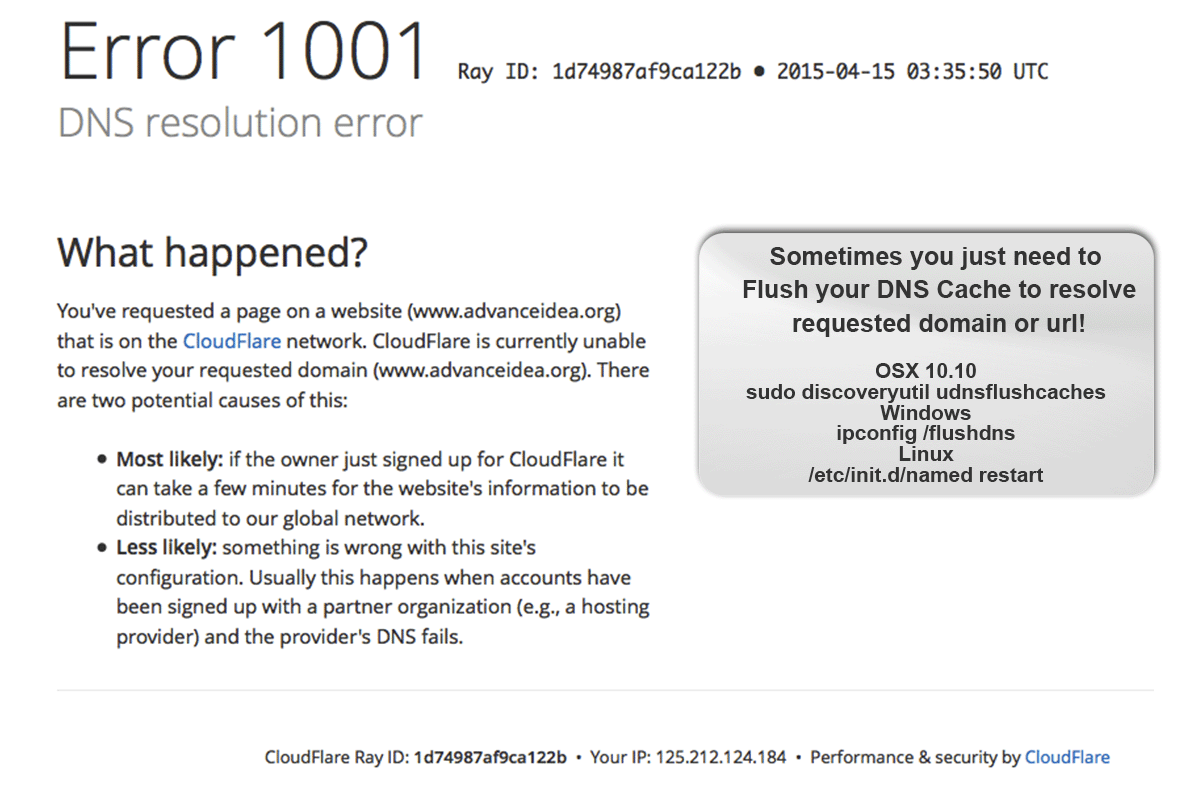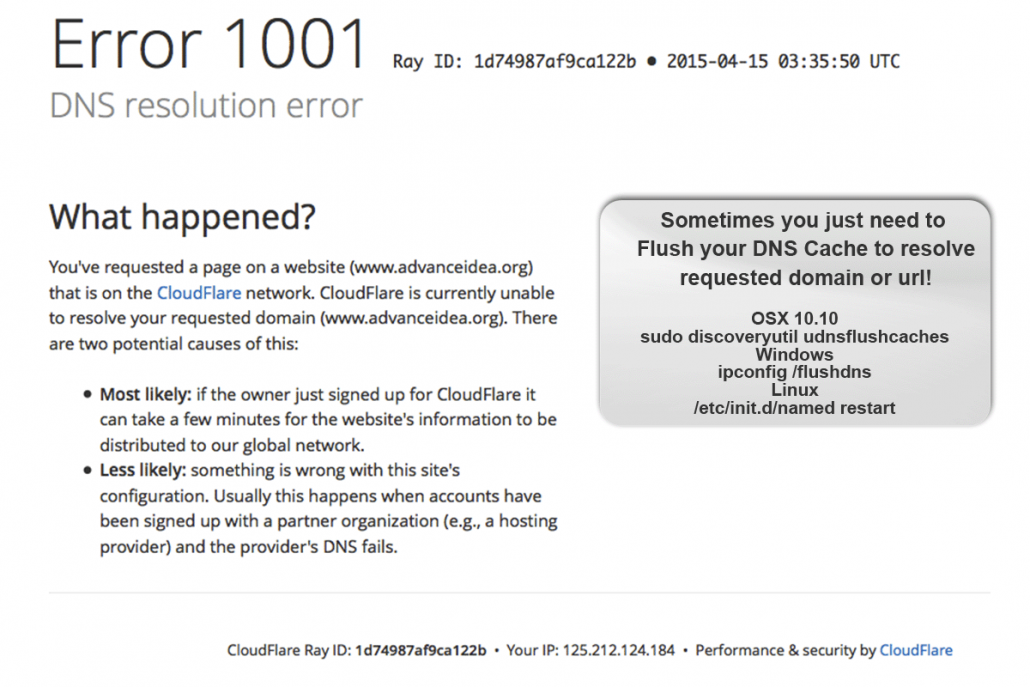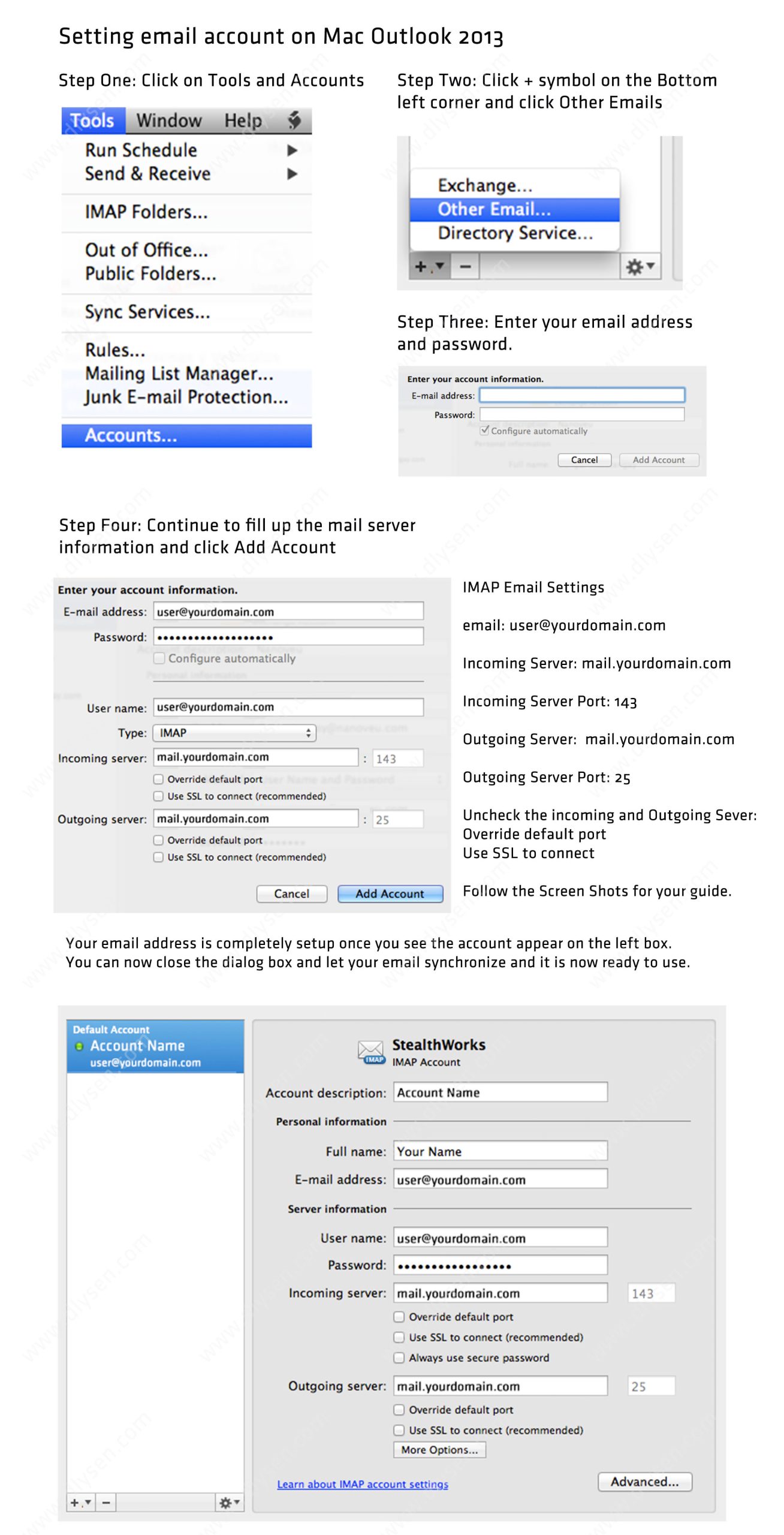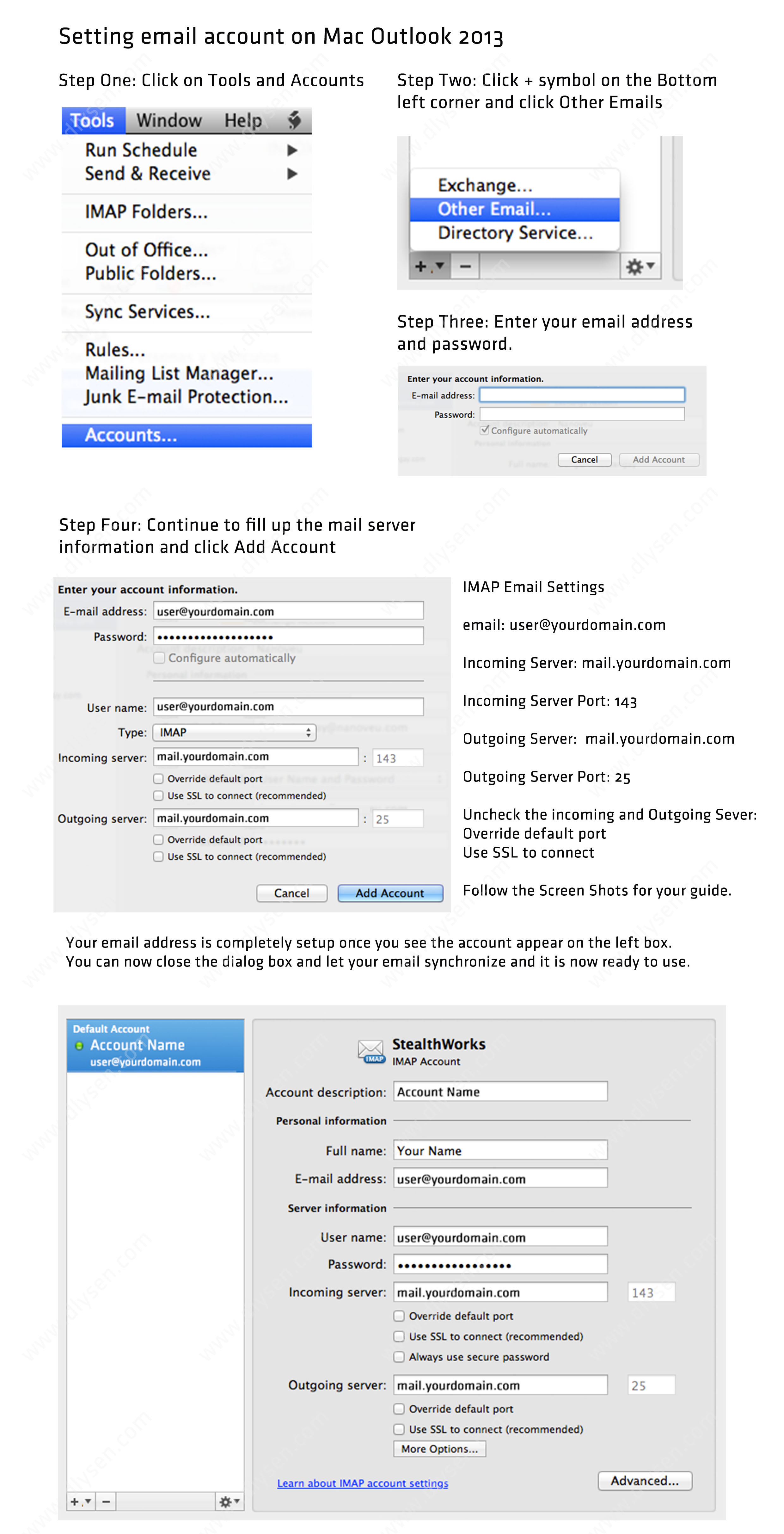- Part 1 – Project Details
- Part 2 – Project Source Code in PHP
Introducing our simple programmable AI “artificial intelligent” auto reply bot. This chat bot will surely attend your business inquiries. It will increase the operation productivity and sales that helps your business growth. The chat bot will simply drive the customer into a dialog flow conversation with very effective neuro linguistic programing way to give what customers want.
Greetings
We make the greetings is one of the most important part, getting started with the conversation with warm welcome and acknowledgement. We tell about the importance of this conversation to us and the advantage of getting in touch with us even if the customer is chatting with the bot.
Standard Menu
This will guide the customers for easy navigation. And our AI initiate the dialog flow to drive the customer to get the answers by suggesting a question. The customer can leave questions that doesn’t exits on our FAQ’s and forwarded to human support username or an email address.
Example dialog tree from menu.
Tree menu: main menu > products: product list > product one: description > option: buy or return > instruction how to buy.
Menu
- Start
- Marketing
- Products
- Product One
- Here are the information and description of the product, we can also send the video teaser of this product. Do you want to buy now or return to menu?
- Buy now
- You can visit our website or click the link below to add it to your cart.
- Return to menu
- Buy now
- Product Two
- Product One
- Inquiry
Standard Menu
Start
Marketing
Products
Inquiry
START
Hi username,
Welcome to our frequently asked question chat bot.
Here is your support number: xxxxxx
Our virtual assistant will serve our frequently asked questions for products and marketing plan.
We hope to serve you well.
Please select our option menu! START, MARKETING PLAN, PRODUCTS and INQUIRY
MARKETING PLAN
Hi username, If you wish to know about our plan, you can select at the button below.
[Referral][Unilevel][Binary]
The bot will reply the marketing details and video. Then ask again to check or select the other marketing plan.
PRODUCTS
Hi, username, here are the list of our products. You can click the link to know more about the products.
Product One
Product Two
Product Three
You can browse our product category
[Supplement][Beverages][Others]
The bot will reply the list of the products.
When the user reply or select the product, the bot will reply the product information, videos and testimonials.
Product Name – this product is proven and effective.
Here is the short video about the product.
Have some time to check our testimonial images and video.
INQUIRY
Hi username, here are top frequently asked question.
How to order?
How to join?
Where is your office location?
If you wish to send inquiry, please reply inquiry followed by your message.
Example reply: inquiry, please guide me how to join, here is my contact number.
Here how it works?
Getting started and marketing responses.
Response on products selection and inquiry

Response on marketing referral with description and video.

Response on products list, product description and call to action to buy products or return to main menu.

Reponce on inquiry.

These are the basic function of the bot. We can add more dialog flow conversation loaded on our bot dialog flow database.
Additionally, we can add notifications if there is an update or special announcement.